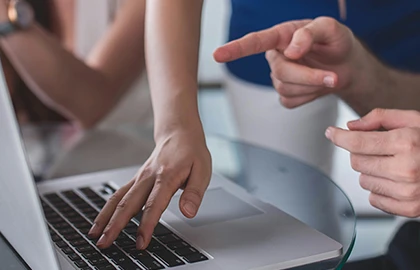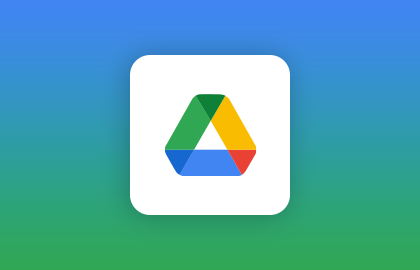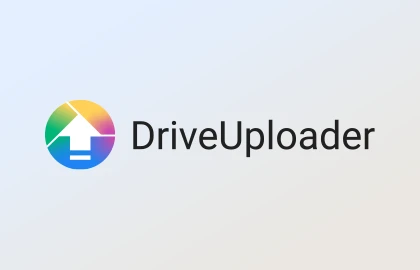Upload Files to Google Drive: Easy Steps
Google Drive gives every user 15 gigabytes of free space. It makes uploading and managing files easy and secure. It's very popular, with over 2 billion users worldwide. You can upload different kinds of files, such as documents, images, and videos. You just need a computer connected to the Internet. Let's walk through how to upload files to Google Drive easily.
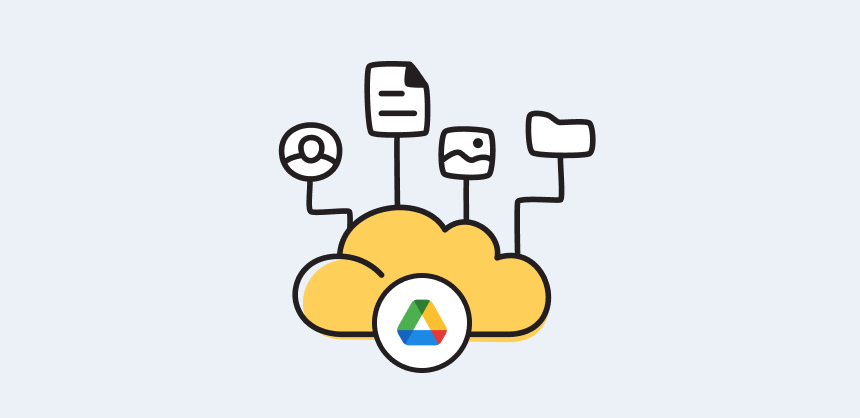
Key Takeaways
- Google Drive offers 15GB of free cloud storage.
- Upload and manage various file types, including documents, images, videos, and more.
- Utilize easy upload methods like drag-and-drop, the 'New' button, and the Drive for Desktop app.
- Google Drive supports quick file transfers of up to 5GB per file via the web interface.
- Users benefit from seamless background syncing with the Drive for Desktop app for managing large folders.
Understanding Google Drive and Its Benefits
Google Drive is a leading cloud storage service that lets people keep, share, and change files safely online. It works well with different kinds of files and connects smoothly with Google's other services.
What is Google Drive?
Google Drive offers cloud storage, meaning you can store your files on the internet. It gives you 15 GB of storage for free. Google Drive is known worldwide and supports many file types. This service is excellent for backing up data. It also keeps your files safe with strong cybersecurity measures, like SSL encryption.
Benefits of Using Google Drive
- Free and Paid Storage Options: Google Drive starts you off with 15 GB for free.
- Compatibility: It’s easy to work together on Microsoft Office documents and Google Workspace files.
- Secure File Sharing: Share files safely with people, even if they don't have a Google Drive account.
- Online Document Editing: You can edit documents, spreadsheets, and presentations with others in real-time.
- Accessibility: Files are easy to get to from any device, making organization a breeze with features like "My Drive" and "Shared with Me".
Google Drive also has an easy-to-use interface that's the same whether you're on an app or web browser. With over 2 billion users, its popularity proves it's a reliable choice for managing digital files safely.
How to Upload to Google Drive
Uploading files to Google Drive is easy, with different ways to do it. You can use Google Drive on the web, your desktop, or your mobile app. Here's how these options help you manage your files.
Using the Web Interface
To use the Google Drive web interface, go to drive.google.com on your browser. Here, you can upload files or folders by clicking the 'New' button. This is great for uploading single files. You can move around easily in 'My Drive', 'Home', 'Shared Drives', and 'Shared with Me' to manage and share files. Plus, you get 15 gigabytes (15GB) of free storage to upload your computer files to the cloud.
Uploading Files from Your Desktop
For desktop uploads, Google Drive lets you drag files right into the cloud. It works on many browsers and systems. If you like using Windows File Explorer or macOS Finder, you can get the Google Drive app. It fits right in with your files.
Using the Mobile App
The Google Drive app makes uploading files from your phone easy. This lets you manage your files from anywhere. It's perfect for quickly uploading pictures, videos, and documents. This way, Google Drive is more than just storage.
These methods work for many file sizes and types. You can safely keep your documents, photos, and files, ready to access from anywhere.
Google Drive's web interface is simple for uploading files. The mobile app is handy when you're out. This keeps your files up-to-date on all devices. You'll get notifications when uploads succeed and it works well with what you already have.
Different Methods to Upload Files
Google Drive makes uploading files easy. You can quickly transfer files, upload batches, and manage files effectively. It offers multiple ways to upload, fitting various needs.
Drag and Drop
Drag-and-drop is simple and fast. It lets you move files or folders straight into Google Drive. This method is great for those who need to upload quickly. It's ideal for moving data from your computer to the cloud.
Using the New Button
Clicking Google Drive's 'New' button starts uploads easily. You can select files or entire folders. A progress bar shows the upload status, keeping you informed. It's perfect for both single and multiple file uploads.
Folder Uploads
Google Chrome's folder upload feature is great for large datasets. It keeps the folder's structure, which helps keep things organized. Designed for significant files, it supports batch uploads without losing data organization.
"Google Drive offers free storage of 15 GB, more than other cloud services". "It also integrates with Docs, Sheets, and Slides, boosting team efficiency". Google Drive serves well for both personal and business use.
Uploading Large Files and Folders
Uploading big files to Google Drive needs some know-how for a smoother process. It helps to zip files before moving them. This action makes uploads quicker and saves space. Many formats like ZIP, RAR, and 7z shrink files well. Tools like WinRAR and 7-Zip are great for this.
Compressing Files and Folders
Choosing good compression software matters. WinRAR and 7-Zip are top choices for making files smaller. Once compressed, uploading files is easier and faster. Google Drive can also unpack these ZIP files on its own. This keeps things tidy, especially with lots of files. So, compressing before uploading is a smart move to save space.
Using Google Drive Desktop App
The Google Drive Desktop App is a key player for big uploads. It syncs files smoothly from your computer to the cloud. You can even sync huge files, up to 5 TB each. The app keeps files updated both locally and online. It’s perfect for projects needing regular updates.
Google’s Backup and Sync lets you adjust upload speeds and how files are saved. Its design makes it easy to see how your upload is doing. This means you can work without interruption while uploading big files. It’s a handy tool for managing large uploads efficiently.
Converting Uploaded Files to Google Formats
Turning your uploaded files into Google formats in Google Drive helps a lot with editing files online and working together in real time. You can change different kinds of files, like Microsoft Office documents and PDFs, into Google formats. This feature is key for many. Let's look at how to do it, what's good about it, and some usual problems.
Steps to Convert Files
To make your files into Google formats, just follow these easy steps:
- Upload the file to Google Drive.
- Right-click on the file and choose "Open with" > "Google Docs" for texts, "Google Sheets" for spreadsheets, or "Google Slides" for presentations.
- You can also set your Google Drive to change files to Google Docs format automatically.
This makes sure your files are ready for online editing and teamwork.
Benefits of Google Formats
Changing files to Google format has many perks:
- Seamless online file editing: You can edit files right in your web browser without extra software.
- Enhanced collaboration: Different users can edit a document at the same time. This is great for team work.
- Easy sharing: Sharing documents is easy with Google Drive. You can decide who can see or edit them.
Common Conversion Issues
Although it's often easy to change files to Google formats, sometimes problems happen:
- Formatting discrepancies: Converting files might change how they look or their content, which can mess up the format.
- Information loss: Things like complex charts or special formatting might not convert well. You may need to fix these manually.
- Original file availability: You'll have both the original file and the Google Docs version. This might be confusing.
By following these steps and knowing about these problems, you can get the most out of Google Drive's file conversion feature for better online collaboration.
Receiving Files with DriveUploader
DriveUploader offers a smart way to get big files straight into Google Drive. You don't have to let others see what's in your folder. It keeps your files safe and makes sharing easy. Adding DriveUploader to Google Drive improves how you handle uploads. This tool is a favorite for both individuals and businesses.
Setting Up DriveUploader
Starting with DriveUploader means making an account and linking it to your Google Drive. People all over the world trust it, with users in 40 countries. And you don't need an account to send files, which makes it really easy to use. It also lets you collect all sorts of data. You can add small texts, long ones, choices, and even dates and times.
Creating and Sharing Upload Links
Making and sharing links with DriveUploader is simple. Once you make a link, you can share it for smooth file transfers. DriveUploader is also safe, using HTTPS to protect your files. It's easy to make it match your style or company look. Plus, adding it to your website is a breeze, even on sites like WordPress or Wix.
Managing Received Files
With DriveUploader, keeping track of files in Google Drive is easy. It handles huge amounts of data, perfect for large collections. For the tech-savvy, there's JavaScript API and webhooks for custom projects. All files are encrypted for top-notch security, during transfer and storage. This means your data is always protected.
DriveUploader is a wise pick for secure and efficient file transfers. Its ease of integration, customization options, and strong security make it stand out.
Conclusion
Google Drive is at the top of its game with more than 2.1 billion users worldwide. Users find it easy to upload, share, and handle files, thanks to its simple design. Using tips like compressing files makes Google Drive even more efficient for all.
Businesses save a lot of money by using Google Drive, often cutting storage costs by 25%. This platform also boosts how much work users get done, sometimes by up to 30%. The Pics.io system helps organize files better, making Google Drive a key player in managing digital content.
Getting the hang of Google Drive can make handling your files much smoother. With the right know-how, you can unlock all its powerful features. This ensures all your storage and file management needs are taken care of easily.
Source Links
- 4 ways to upload files on Google Drive | Blog DriveUploader
- Pros and Cons of Google Drive – Everything You Need to Know
- What Is Google Drive and How Does it Work? A 2024 Step-by-Step Guide
- Google Drive: Uploading Files to Google Drive
- Google Drive File Upload Guide | Highline Information Technology Services
- How to Upload Files to Google Drive in 4 Top Ways
- How to Upload Large Files to Google Drive Quickly
- 3 Easy Ways: How to Upload Large Files to Google Drive
- How to convert Word Docs into Google Docs
- How to upload Files to Google Drive
- Receive large files directly to Google Drive | Blog DriveUploader
- Request Files From Anyone Using Google Drive
- How to Upload Large Files to Google Drive (Fast & Easy)