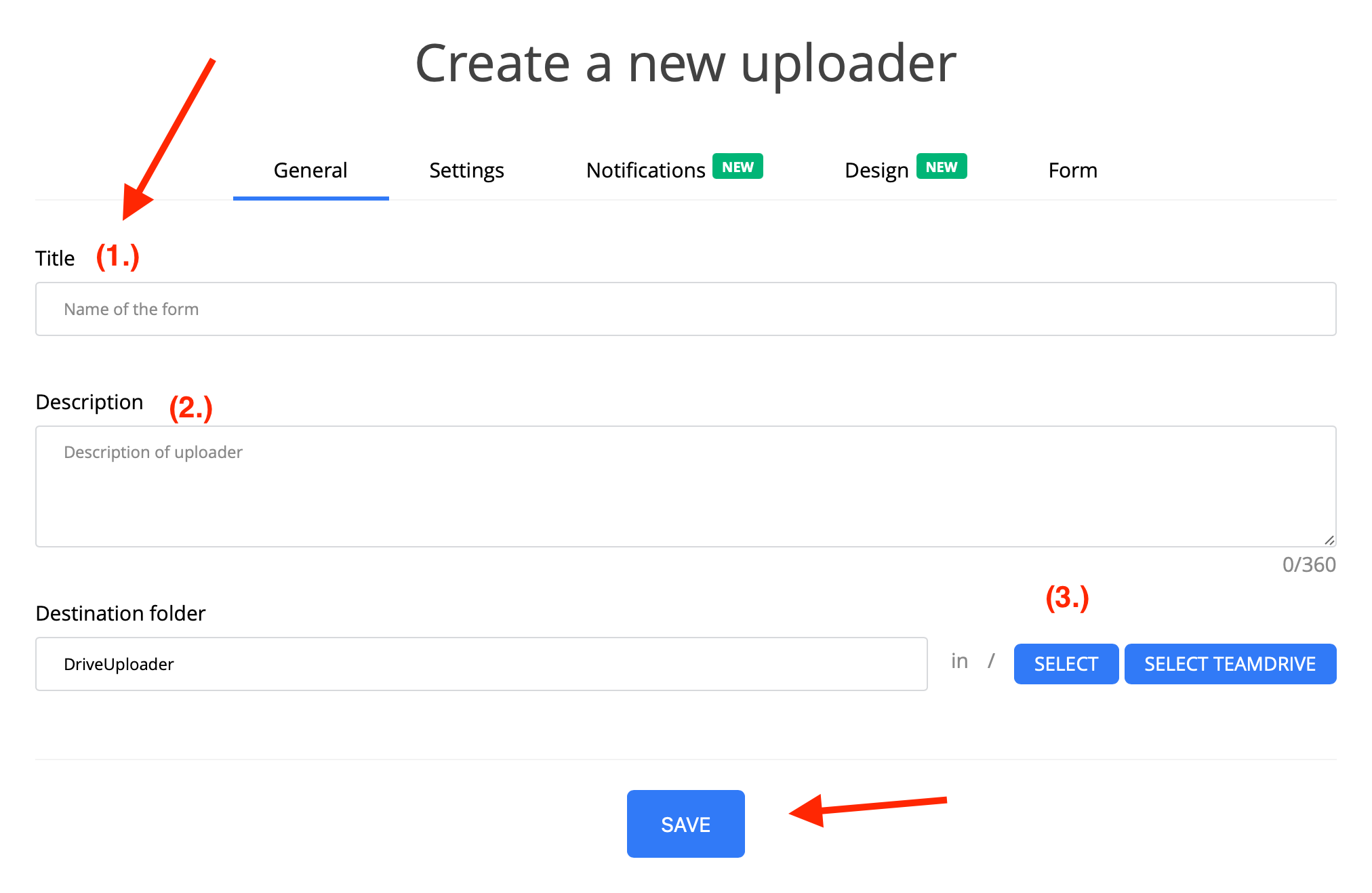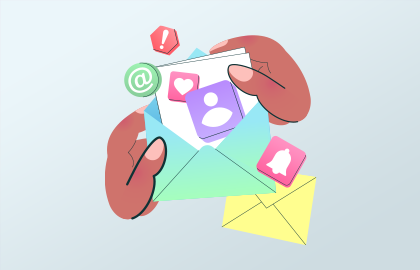Speed Up Google Drive Uploads: Quick Tips
Our guide shows how to fast-track your Google Drive uploads. Google Drive makes it easy to store and share files in the cloud. But, slow uploads can be a drag. We'll give you tips to make uploading quicker. This way, you save time and make your work smoother.

Key Takeaways
- Check your internet connection for stability and strength before uploading files to Google Drive.
- Optimize file size and choose compatible formats to speed up the upload process.
- Utilize the Google Drive sync feature to automatically upload and update files from your computer.
- Pause or limit other network activities to ensure maximum bandwidth for your upload.
- Consider uploading files in batches rather than all at once for improved efficiency.
Check Your Internet Connection
Before you upload files to Google Drive, make sure your internet is stable and strong. A weak or spotty connection can make uploads slow. Connect to a trusted network, or switch to a better internet provider if needed.
Having a stable internet is crucial for uploading to Google Drive. Without it, you'll likely face delays. Consider these factors:
1. Home Internet Connection
Check your home Wi-Fi strength. Place your router centrally with no obstacles around for the best coverage. Also, disconnect devices you don't need to speed up your uploads.
2. Mobile Internet Connection
For mobile uploads to Google Drive, check your signal and data plan. Since uploads can use lots of data, ensure your cell network is reliable. Use Wi-Fi when possible for a better connection.
3. Network Speed Test
Do a network speed test to see your upload and download speeds. Use online tools to check your internet's speed and reliability. If your upload speed is low, contact your provider to fix it or to get a faster plan.
Remember, a strong, stable connection is vital for easy uploads to Google Drive. Make sure to check your connection and fix any issues to upload files smoothly.
By making sure your internet connection is strong, you'll have fewer delays. This makes your Google Drive uploads better. Now, let's look at more ways to speed up your Google Drive uploads.
Optimize File Size and Format
Optimizing file size and format helps speed up your Google Drive uploads. Uploading large files takes time. Reducing their size can make this faster. You can compress files or split them into smaller parts.
Choosing the right file format also makes a difference in upload speed. Formats like JPEG for images and MP4 for videos upload more quickly. Picking these formats can save you a lot of time.
To optimize your files, consider these tips:
- For images, try resizing or using compression to cut down file size without losing quality.
- For videos, pick MP4 or MOV. They use efficient compression.
- When dealing with documents, like PDFs or Word files, save them in compressed format. This reduces their size.
By focusing on file size and format, your Google Drive uploads get faster. This boosts your productivity. See the table below to understand different file formats:
Comparison of File Formats for Common Types of Files
| File Format | Advantages | Disadvantages |
|---|---|---|
| JPEG | Smaller file size, widely supported | Lossy compression may result in some loss of image quality |
| PNG | Lossless compression, supports transparency | Usually larger file size compared to JPEG |
| MP4 | Highly compressed video format | May not be compatible with all devices or video editing software |
| MOV | Optimized for Apple devices and video editing software | May not be compatible with some non-Apple devices |
| Preserves document formatting, widely supported | May result in larger file sizes for complex documents |
Use Google Drive Sync
Are you tired of uploading files to Google Drive by hand? We have a solution. Google Drive's sync feature lets you update files right from your computer. This makes the upload process easier and saves you time.
Start by installing the Google Drive sync app on your computer. It's a light program that works in the background, syncing files automatically. So, changes you make on your computer show up in Google Drive right away.
"The ease of use and time-saving benefits of Google Drive sync are unparalleled. It has transformed the way I upload and manage my files, making the process much more efficient." - Jane Smith, Google Drive user
Google Drive sync helps you work smoothly across devices. Your files stay updated and accessible, whether you’re at the office or on the move. It's great for both professionals and personal use, making file management easy.
Don’t be held back by manual uploads. Use Google Drive sync for quicker, more efficient uploads. It’s a must for anyone using Google Drive for cloud storage.
| Benefits of Using Google Drive Sync |
|---|
| Time-saving |
| Saves you the hassle of manually uploading files through the web interface. |
| Efficiency |
| Automatically syncs files between your computer and Google Drive, ensuring that you always have the latest version. |
| Flexibility |
| Allows you to work seamlessly across devices, with files accessible from anywhere. |
Pause or Limit Other Network Activities
Uploading files to Google Drive can take up a lot of bandwidth. This is especially true if your internet connection is slow. It helps to pause or limit other activities on the network while you're uploading. Stop downloads, streaming services, or anything else that uses a lot of bandwidth.
When you limit other tasks, you give more bandwidth to your Google Drive upload. This makes your files move to the cloud faster. Your overall experience will be smoother too.
Here are some actions you can take to optimize your network during uploads:
- Pause any ongoing downloads: Downloads take up a lot of bandwidth and can slow down your upload. If you pause them, your Google Drive upload can use more bandwidth.
- Limit streaming services: Services like Netflix or YouTube also use a lot of bandwidth. If you limit them during uploads, you allow more bandwidth for your Google Drive uploads.
- Avoid multiple simultaneous uploads: Uploading many files at once can slow things down. It's better to upload them one by one. This way, Google Drive can sync them more efficiently and quickly.
By taking these steps, you make sure your Google Drive uploads get the most bandwidth. This can really speed things up and help you get better results faster.
It's crucial to optimize your network during Google Drive uploads for efficient file transfer and quicker uploads. By pausing or limiting other network tasks, you give more bandwidth to the upload process. This leads to faster uploads and a better cloud storage experience.
Benefits of Pausing or Limiting Network Activities during Uploads
Pausing or limiting network tasks during Google Drive uploads offers several advantages:
| Benefits | Description |
|---|---|
| Faster upload speed | More bandwidth for your uploads means files transfer quicker. |
| Improved stability | Less strain on your connection means uploads are more reliable with fewer issues. |
| Efficient file transfer | With less competition for bandwidth, Google Drive can work more efficiently. This ensures smooth transfers to cloud storage. |
By pausing or limiting other tasks, you optimize your network for Google Drive uploads. This boosts efficiency and shortens the time needed to upload your files to the cloud.
Upload in Batches
Trying to upload all your files to Google Drive at once is common. But, this can make uploads slow and cause sync problems. It's better to upload your files in smaller batches to make the process quicker.
When you upload files in smaller groups, Google Drive works better. This means files upload quicker. This tip is really helpful if you have lots of files or files of different sizes.
Uploading files in smaller batches helps Google Drive manage better. This way, your files get uploaded and synced faster.
If you're uploading photos, documents, or videos, split them into smaller groups. This will make your upload experience much smoother and quicker.
Unlimited speed with DriveUploader
DriveUploader.com offers a significant advantage with its unlimited speed feature, which is particularly beneficial for users who need to manage large files or handle high volumes of data transfer. This capability ensures that uploads and downloads occur as quickly as your internet connection permits, without artificial throttling or restrictions.
This is especially useful for professionals in fields like video production or data analysis, where large file sizes are common and timely data transfer is crucial. Additionally, the absence of speed limits enhances productivity and efficiency, allowing for smoother collaboration and quicker access to essential files, regardless of their size or type.
Conclusion
By employing these effective strategies, you can significantly accelerate your Google Drive uploads, but if you're looking for an even more streamlined approach, consider using DriveUploader.com. This platform bypasses many of the limitations typically associated with cloud uploads by offering unlimited upload speeds. This means that the size and type of your files and the concurrent internet activities no longer impede the upload process.
DriveUploader.com provides a straightforward, rapid solution for transferring large files directly to your Google Drive, enhancing your productivity and ensuring a smoother cloud storage experience. By integrating DriveUploader.com into your workflow, you can achieve optimal efficiency in managing and uploading digital content.