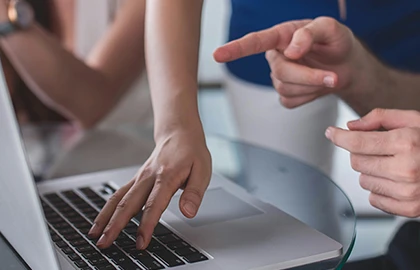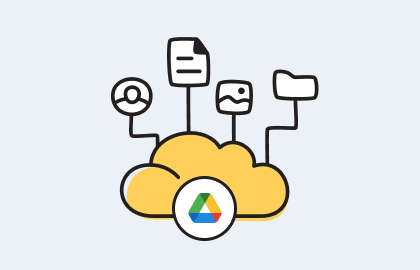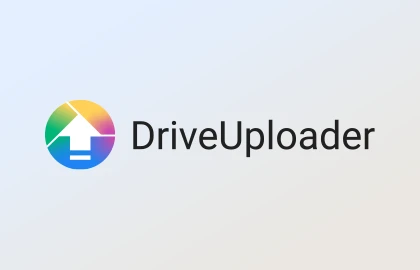Share files on Google Drive: Quick & easy guide
Google Drive makes it easy to share files, controlling who sees them for both safety and efficiency. This guide will show you how to share files quickly. It will cover setting up permissions, whether for one file or many, ensuring they are secure yet easy to reach.
You can give different permissions to people, like viewing, commenting, or editing. It's possible to let people know when you've shared something with them, boosting teamwork. You can share directly with someone's email, so only they get access. If your group allows it, you can even share with guests who don't have a Google account. And for sending big files, DriveUploader is a handy tool.

Key Takeaways
- Google Drive allows different access levels: Viewer, Commenter, or Editor roles.
- You can notify individuals when sharing files to enhance collaboration.
- Sharing can be done via email or through a general access link.
- Visitor sharing is enabled for collaborating with those who don't have a Google Account.
- DriveUploader serves as an efficient option for large file transfers.
Getting Started with Google Drive
First, you need a Google account to use Google Drive. This easy step lets you get into Gmail and use many Google services. Google Drive is included here.
Creating a Google Account
Starting with a Google account is your key to using Drive. With this account, you get 15GB of free storage right off the bat. This is for your photos, videos, and documents. It's great how everything is linked to just one account. To sign up, go to the Google Account creation page. You'll need your name, birth date, and a phone number to get started.
Accessing Google Drive
You can use Drive on any device. It works on Android, iOS, Windows, or MacOS. Just sign up for Gmail, download the Google Drive app, or visit its website. This means you can always get to your files, no matter what device you're on.
Understanding Storage Limits and Options
Google Drive starts you with 15GB of free storage. But if you need more, Google One has more space starting at $2 a month for 100GB. There are big plans up to 2TB for those who need lots of space. Microsoft OneDrive is another option, giving 1TB to Microsoft 365 users.
How to Share Files on Google Drive
Sharing files through Google Drive is easy. You can pick how you want to share files, like with specific people or large groups. Google Drive allows you to adjust the settings based on what you need.
Sharing Single Files
When you share a single file on Google Drive, you can decide who gets to do what with it. You can share a file with up to 600 people. You might let them edit, comment, or just view the file, based on how private it is. This way, you make sure the right people can work together on the file while keeping it secure.
Sharing Multiple Files
Sharing many files is just as easy. You can put them all in a shared folder. This folder can be opened by anyone who has the link or only by certain people. You can set different permissions for each user. This method is great for teamwork or sharing lots of files without chaos.
Using Google Forms for Sharing
Google Forms can be shared for collecting information and working together. This is different from sharing regular files. You can adjust the form so only certain people can access it and fill it out. This helps you get the information you need while keeping control.
| Feature | Single File Sharing | Multiple Files Sharing | Google Forms Sharing |
|---|---|---|---|
| Access Levels | Viewer, Commenter, Editor | Viewer, Commenter, Editor | Form Access, Response Editing |
| Audience Limit | 600 individual emails | 600 individual emails | Unlimited |
| Special Features | Advanced sharing settings | Folder organization | Data collection, survey functions |
Setting Permissions and Access Levels
Google Drive lets you manage who can see and edit your files with ease. It's vital to know the different roles to handle your files right. This knowledge helps in controlling who gets access and how they can interact with your documents.
Viewer, Commenter, and Editor Roles Explained
In Google Drive, roles decide what someone can do with shared files. Viewers can only look at files. Commenters can add their thoughts without changing the file itself. Editors have the power to edit the content directly. Owners and Managers get extra controls for setting these roles, making sure access fits the company's needs.
Managers can also stop files from being shared with outsiders or block downloading, copying, or printing.
Adding Expiration Dates to Access
Google Drive allows owners to set expiration dates on shared files. This is great for short-term projects or private info that shouldn't stay available forever. By setting a deadline, Managers and others can give access for viewing or editing but only for a limited time. This helps keep sensitive data safe and controls how long others can access it.
Notifying People About Shared Files
When you share files on Google Drive, telling the recipients is key. Google Drive can send email alerts to people when you give them access. This email tells them what they can do with the file, ensuring they know how to collaborate effectively. Giving positive feedback through these emails also lets you know if the info was helpful.
Sharing Files with Groups and Organizations
Google's set of tools makes Drive file sharing with groups easy. Using Google Groups helps manage who can see and edit files. This method is efficient and simple.
Using Google Groups for File Sharing
With Google Groups, we can share files using just one email address for a whole team. This way, sending out files and updates is much smoother. Also, changing who can do what in the group can be done all at once, not one by one. This improves how a team works together. Yet, new group members need to use a link to see old shared files. These files won't show up in their Google Drive automatically.
Sharing with Chat Spaces
Chat Spaces sharing makes team work better together by sharing files effortlessly. Just drop the file link in the chat. Then, everyone in the chat has access. It's great for projects that need frequent file updates.
Sharing with Meeting Attendees
For meetings, having files easy to reach helps a lot. Google Drive works with Google Calendar to attach documents to meetings. Everyone can get to these documents easily. This makes meetings more effective. Plus, controlling who can see or edit files helps keep meetings organized.
| Sharing Method | Key Benefits | Considerations |
|---|---|---|
| Google Groups | Streamlined access control, easy group management | Initial setup complexity, no automatic "Shared with Me" updates |
| Chat Spaces | Real-time collaboration, effortless sharing | Permissions set via chat link, limited to active chat participants |
| Meeting Attendees | Quick access during discussions, integrated with Calendar | Manual permission settings needed for each document |
DriveUploader: An Alternative for Large File Transfers
DriveUploader is a great option for sending big files easily. It lets you send files much larger than what Gmail allows, up to many gigabytes. This is possible as long as the size doesn't exceed your Google Drive space. The process is simple, using a drag-and-drop feature to upload files directly into someone else's Google Drive. This makes the workflow much smoother.
The service is not only easy to use but also offers lots of flexibility. DriveUploader doesn't ask for a credit card when you sign up and lets you upload as many files as you want. You can set up your own uploader and choose where on Google Drive your files will go. Plus, you can even add the uploader to your website, making it super simple to share files.
DriveUploader also puts a big focus on keeping your files safe. When you use it, your files move straight to Google Drive. This is safer than sending them via email. Also, even with the free plan, DriveUploader lets you use a Form builder. With it, you can make forms to collect more data from people uploading files.
Now, let's look more closely at what DriveUploader offers for sending big files:
| Feature | Benefit |
|---|---|
| Supports large file transfers | Enables sending files as big as hundreds of gigabytes |
| Unlimited uploads | Let's you upload as many files as you want via each DriveUploader link |
| Customization | Allows creating uploaders that go directly to chosen Google Drive spots |
| Embedding options | Makes it easy to add to websites through iFrame embedding |
| Enhanced security | Offers more security by transferring files straight to Google Drive |
| Form builder feature | Helps gather more information with customizable form fields |
DriveUploader excels at handling big file transfers and boosts teamwork efficiency. Thanks to its limitless uploads, embeddable options, and straightforward Google Drive transfers, it stands out as a key resource for managing large files with ease.
Conclusion
We've covered how Google Drive helps with safe and easy teamwork. From setting up your account to learning about storage and sharing files in different ways. Google Drive gifts 15 GB of free space and opens over 30 types of files right in your browser, making it super popular worldwide. It works well on computers, whether it’s a Windows or Mac, and on mobile phones with iOS or Android for full access anywhere.
DriveUploader is another great choice for sending big files. It fits perfectly with Google Drive, making work together smooth and safe. With these tools, both companies and people can manage and share their files safely and efficiently.